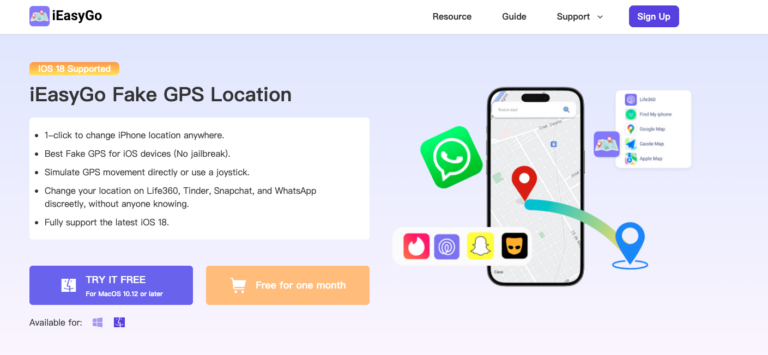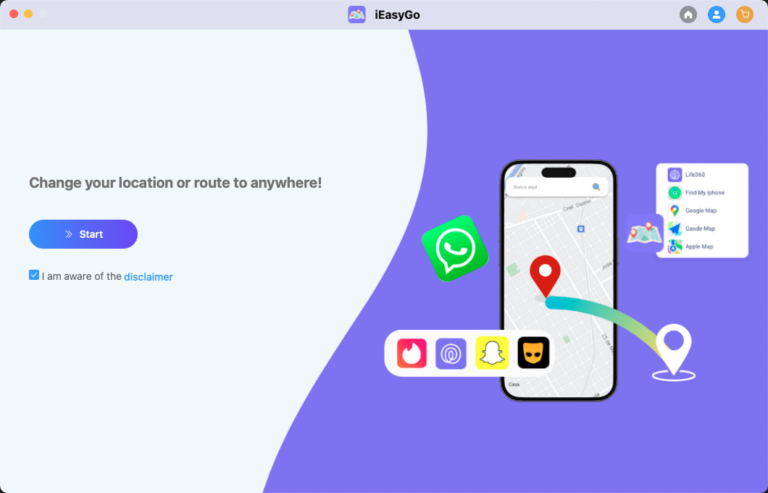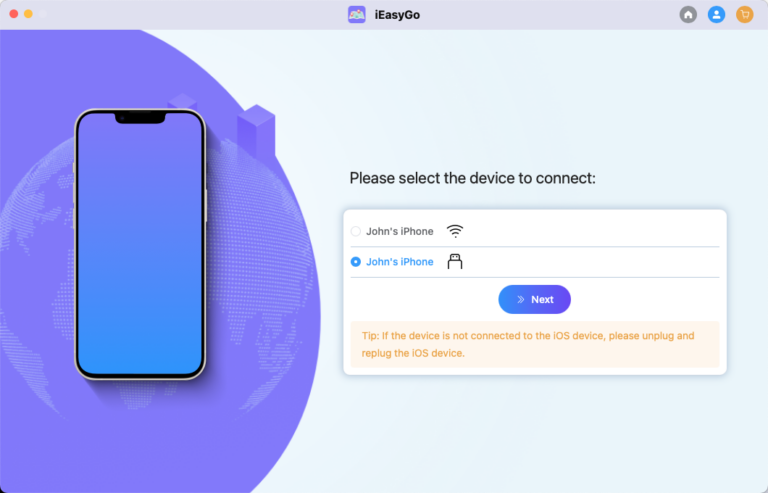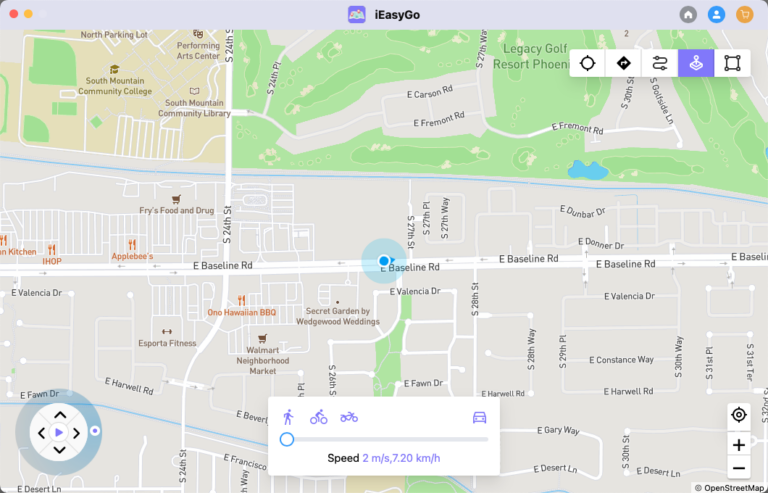Category:
Guide
2025 年 3 月 5 日
Before You Start
Before using iEasyGo Location Changer, you need to connect your device to the computer via a USB data cable or a Wi-Fi wireless connection. Follow the steps below to ensure a proper connection.
1. Download and Install iEasyGo Location Changer
- Download and install iEasyGo Location Changer on Windows or Mac. You can visit the official iEasyGo website to download iEasyGo Location Changer. Please ensure that you download it from the official source https://www.fakegps.net/ to guarantee the software’s security and integrity.
2. Click “Start” to select your device.
When you first use this device, please connect your iOS device to the PC using a data cable and enter the password to trust the device.
3. Choose your device’s operating system and follow the corresponding setup steps.
1. Teleport to Any Location
You can instantly change your GPS location to anywhere in the world.
Steps to Teleport
- Once connected, your current location will be displayed on the map. If it’s incorrect, click the Center icon to adjust it.
- Click the Teleport icon in the upper right corner and enter the destination.
- Click Go, and your location will update within seconds.
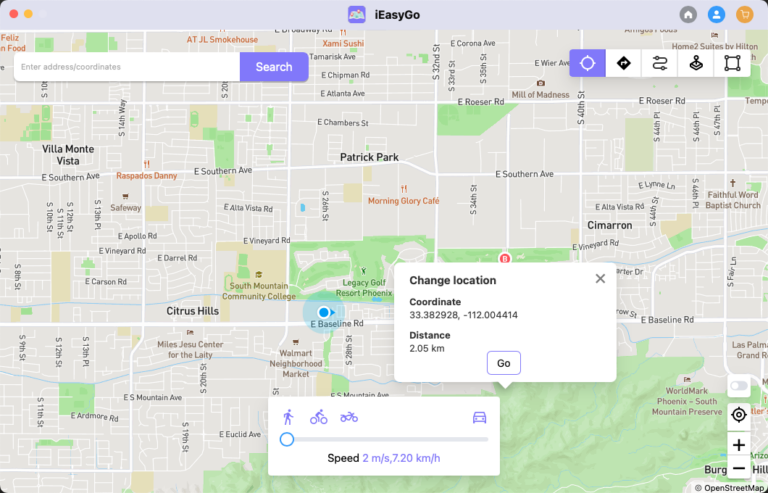

2. Simulate Movement Between Two Points
You can simulate movement between two selected locations.

Steps to Simulate Movement
- Click the Two-Spot Route icon.
- Select your starting and ending points. A pop-up will show the distance.
- Adjust the speed (Walking, Biking, or Driving) and enable Realistic Mode for a more natural effect.
- Click Go to start the movement.
- Choose how many times you want to repeat the movement and click Go again.
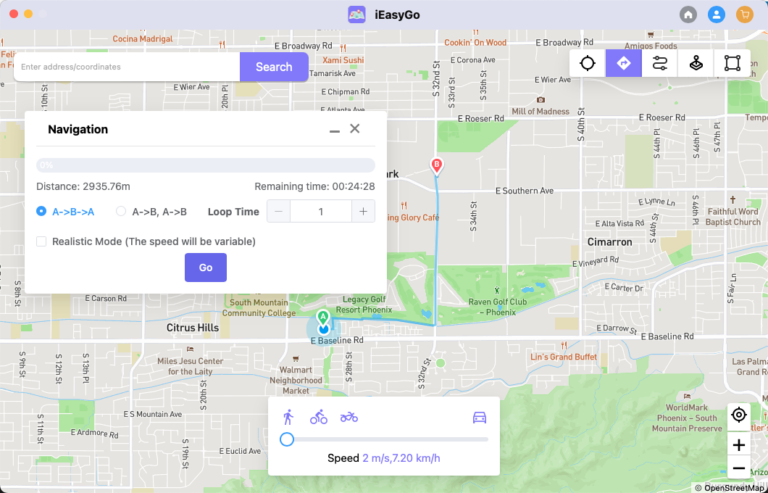
3. Simulate Movement Along a Multi-Stop Route
If you need to follow a complex route, you can use the multi-stop mode.
Steps to Set a Multi-Stop Route
- Select the Multi-Stop Route icon.
- Click on multiple locations on the map.
- Set the movement speed and click Go.
- Choose how many times to repeat the movement and click Go.
- Enable Real Mode for realistic speed variations.
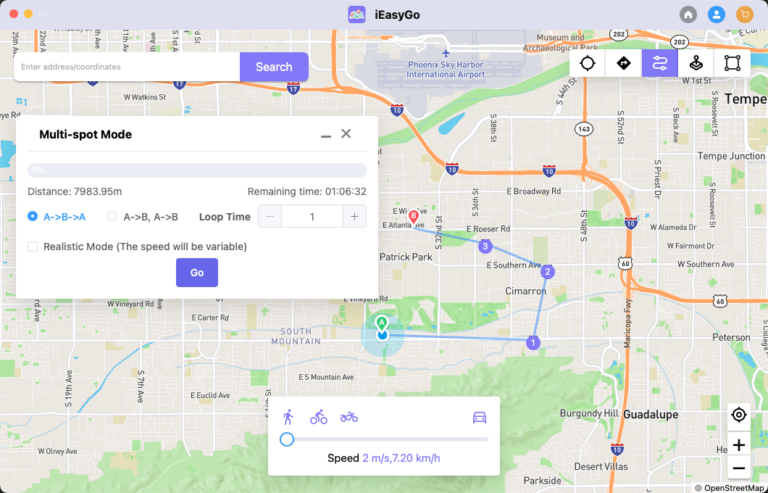
4. Jump Directly to Any Custom Destination
Jump Teleport Mode allows you to quickly switch locations without gradual movement.
Manual Jump
- Open iEasyGo and connect your device.
- Click Jump Teleport Mode and select a location.
- Click Go to jump to the new destination.
- Click Next to continue jumping or Done when finished.
Automatic Jump (For Pokémon Go Players)
- Enable Auto Jump After Cooldown to prevent game bans.
- The system will calculate the cooldown time based on travel distance.
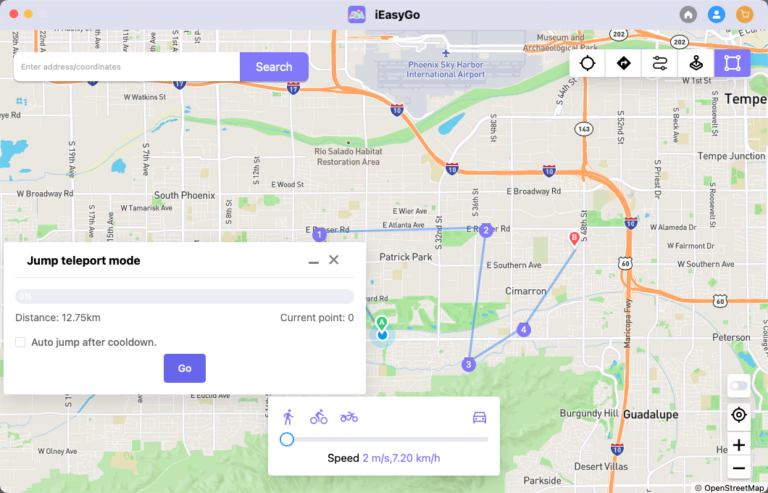
5. Use Joystick for GPS Control
The joystick feature helps you manually control GPS movement.
Joystick Controls
- Automatic Movement: Click Start to begin auto-movement.
- Manual Movement:
- Move using the Up arrow, W key, or dragging the joystick.
- Change direction using Left/Right arrows or A/D keys.

Recent stories by Zara: