3 Ways to Fix Error 12 in Pokémon GO
As an experienced Pokémon GO player, encountering Error 12 can be incredibly frustrating. This issue typically arises when the game fails to detect or register your GPS location correctly. If you’re new to GPS spoofing or advanced location techniques, Error 12 may seem confusing. However, for seasoned players who rely on location spoofing to explore Pokémon GO, this error can be a major roadblock.
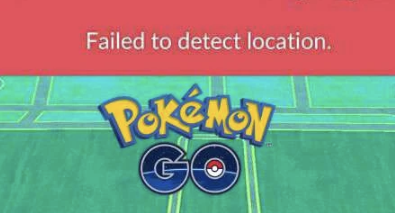
What Is Pokémon GO Error 12?
Pokémon GO Error 12 occurs when the game fails to detect your GPS location properly. This is a common issue for GPS spoofers, especially if the spoofing tool isn’t perfectly calibrated or if the game detects inconsistencies in your location data.
When Error 12 appears, Pokémon GO disconnects from your GPS, preventing you from:
✅ Interacting with PokéStops and Gyms
✅ Catching Pokémon
✅ Participating in events and raids
Why Does Pokémon GO Error 12 Occur?
Pokémon GO Celebrates Its 8th Anniversary with Stricter Anti-Cheating Measures
As Pokémon GO approaches its 8th anniversary, it remains one of the most popular mobile games worldwide. However, the latest updates introduce enhanced anti-cheating features, causing many players to encounter the dreaded “Failed to detect location. (12)” error—preventing them from continuing their adventure.
Want to know how to bypass this issue and keep exploring the Pokémon GO world? Read on for expert solutions!
How to Fix Pokémon GO Error 12 (Step-by-Step Guide)
As an experienced player, you know how important smooth and uninterrupted gameplay is. The good news is that fixing Error 12 is easier than you think! Follow these proven methods to resolve the issue and prevent it from happening again.
📌 [Continue Reading: Fix Pokémon GO Error 12 Now]
By implementing these solutions, you can enjoy seamless gameplay and explore the Pokémon GO world without restrictions! 🚀
Method 1: Use iToolsBT Bluetooth Device
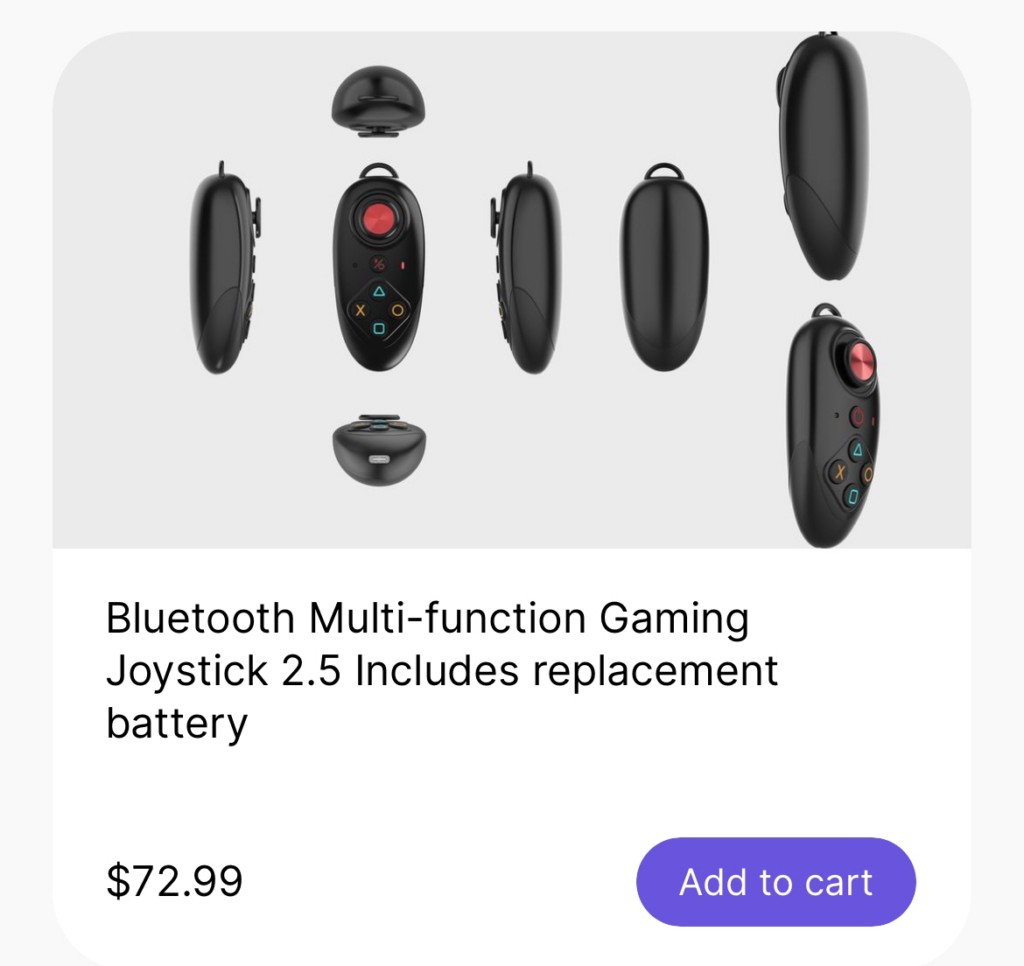
Here is a guide to using iToolsBT
How to Use iTools BT to Spoof Pokemon Go and Monster Hunter NOW?
- Download TestFlight app from Apple Store
- Click the invitation link to download iToolsBT app via Testflight https://testflight.apple.com/join/Rn3qTM3w
- Connect iTools BT
How to connect it:
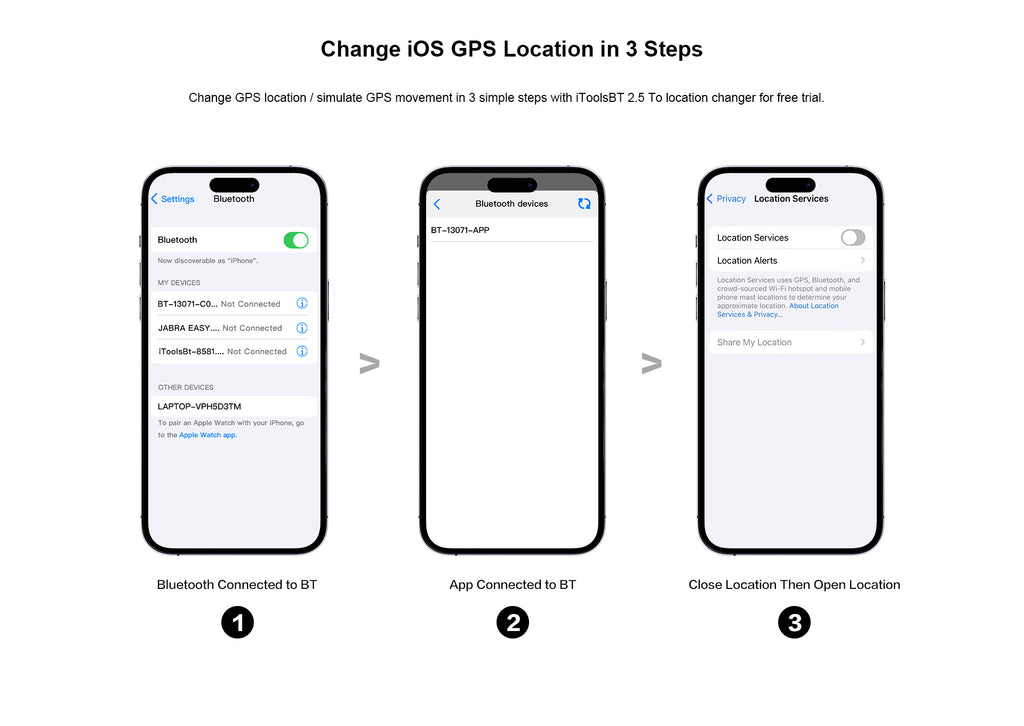
- Long press the power button in the center of the device for a few seconds to turn it on; Go to the Bluetooth settings of the iOS device and find the corresponding Bluetooth device name ending in ‘Core’, and pair it.
Start the iToolsBT app to get the Bluetooth icon and tap to turn it on. Choose the Bluetooth device name ending with ‘App’ from the list to have the connection.- If you see a green icon in the lower right corner of the iToolsBT app, it means it has connected successfully.
- Video tutorial:
Attention:
- The Bluetooth device can only connect with one iOS device each time. If you have multiple iOS devices and want to use them all at the same time, please order and match one iToolsBT 2.5 for each iOS device.
- Please use the original charging cable for charging to avoid damage to the battery of the device.
- Download Testflight APP first from Apple Store before installing the iToolsBT app. TestFlight app will expire as time goes. Please update the app before the expiration date.
- Pls follow the following steps if the light on your Joystick is green. a. Go to your iPhone Setting to turn off Bluetooth. b. Long Press the button of X on the joystick till the joystick is off c. Start pairing again
Joystick User Manual
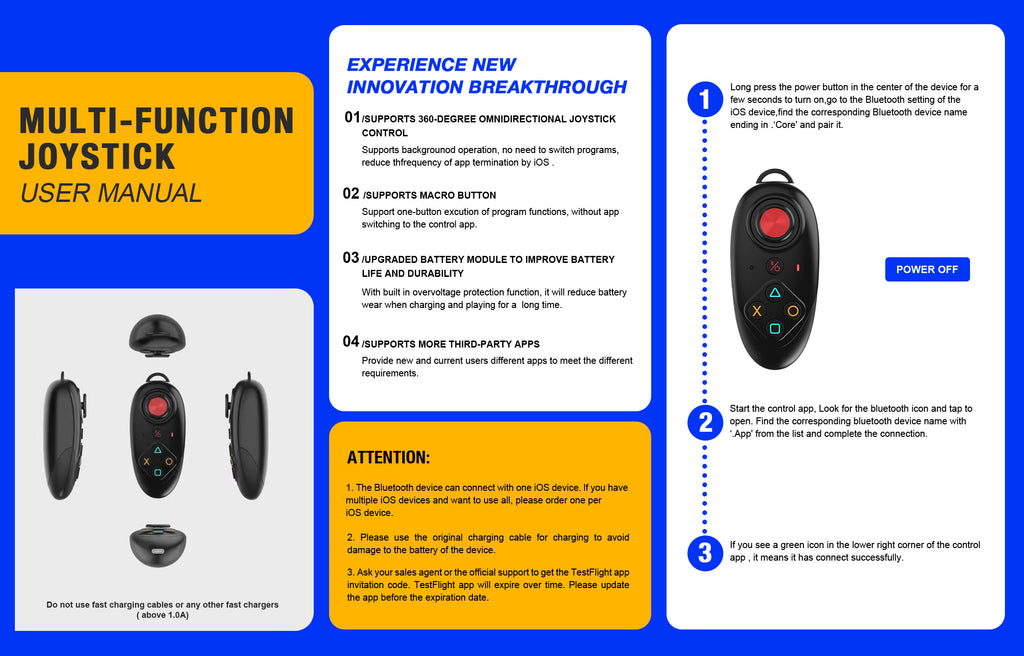
Important notice: After upgrading to iOS 18.3.0, there will be new problems when using IToolsBT
- DNS needs to be configured on the phone
- There is a problem that the virtual location cannot be used even if DNS is set

iToolsBT: Highly Rated, But Facing Increasing Challenges on iOS & Pokémon GO
iToolsBT has received positive user reviews, but with Pokémon GO’s stricter anti-cheating measures and iOS restrictions, using fake locations is becoming more challenging. Before purchasing, we recommend joining the iToolsBT Discord community to explore real user reviews and feedback for the latest updates on its performance.
Method 2: Using a third-party Pokémon Go App
iPogo is a spoofing tool designed for Pokémon GO players on iOS and Android. With iPogo, you can easily set or change your in-game GPS location to join remote raid battles from anywhere. Additionally, iPogo offers auto-walk, auto-catch Pokémon, and auto-hatch eggs, making gameplay more convenient and efficient.
Its unique features make it one of the best Pokémon GO auto-catchers, providing players with an enhanced and seamless gaming experience.
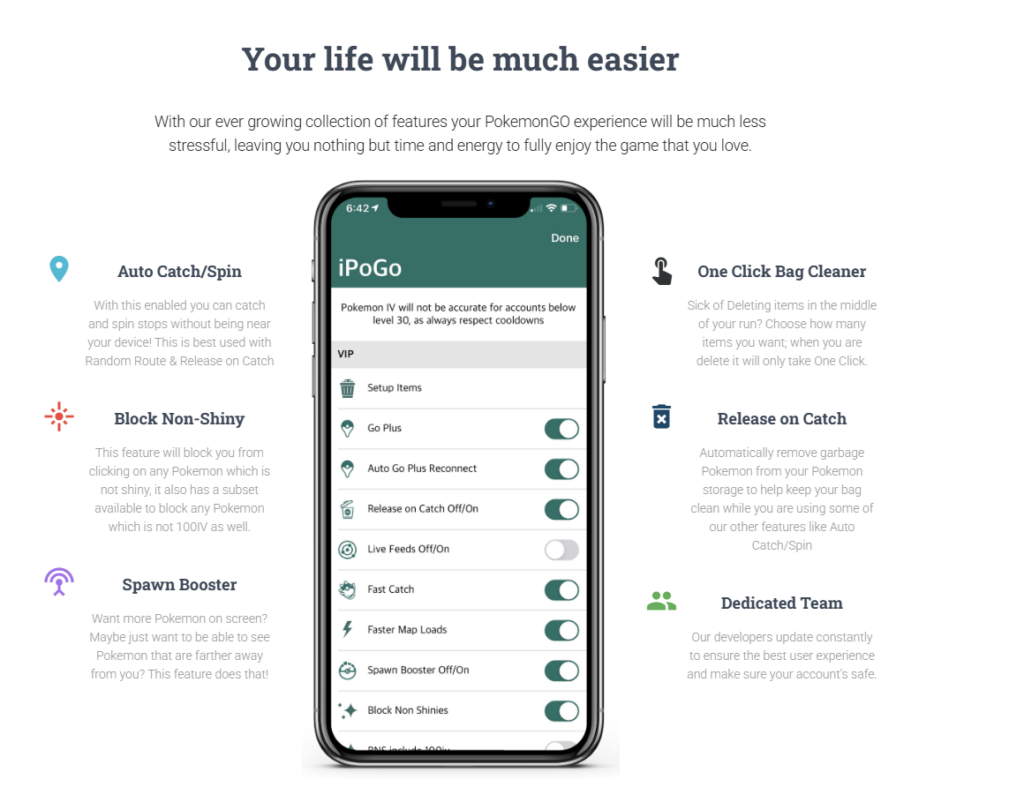
Key Features of iPOGO:
✅ Teleport Anywhere – Instantly move to any location in the Pokémon GO world.
✅ Auto Catch & Auto Spin – Automate catching Pokémon and spinning PokéStops effortlessly.
✅ Enhanced Map & Pokémon Sniping – Locate and catch rare Pokémon with ease.
✅ Joystick Mode – Walk around virtually without physically moving.
✅ Raid & Gym Assistance – Improve your battle strategies with useful tools.
iPOGO is a user-friendly and feature-rich tool that enhances Pokémon GO without requiring advanced technical knowledge. Whether you’re a casual player looking to explore more regions or a dedicated trainer aiming for rare spawns, iPOGO offers a seamless experience.
🔹 Easy Installation – No jailbreak required.
🔹 Regular Updates – Stay ahead with the latest features.
🔹 Active Community Support – Join thousands of players in the iPOGO community.
Using iPogo, a third-party app for Pokémon GO, comes with several risks, including:
- Account Bans & Suspensions – Niantic actively detects and penalizes players using unauthorized software. Using iPogo can result in temporary or permanent bans.
- Security & Privacy Risks – Since iPogo is not an official app, it may collect sensitive data or expose your account to security vulnerabilities.
- Malware & Viruses – Downloading iPogo from unofficial sources increases the risk of malware infections on your device.
- Game Stability Issues – Third-party modifications can cause crashes, glitches, or performance problems that disrupt gameplay.
- Ethical Concerns – Using iPogo for spoofing or automation violates Pokémon GO’s fair play policies, affecting the game experience for legitimate players.
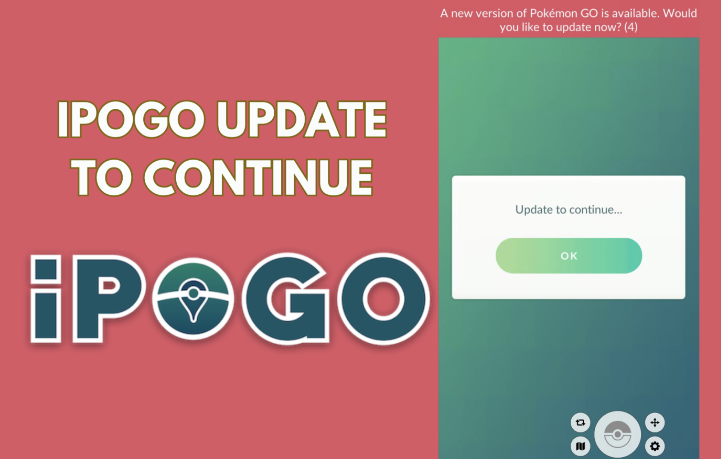
Since iPogo is not installed through the official App Store or Google Play, the risks increase significantly. Here are the key dangers:
- Untrusted Sources – Downloading apps from unofficial sources increases the risk of malware, spyware, or hidden backdoors that could steal personal data.
- Device Security Risks – Installing iPogo often requires sideloading, jailbreaking (iOS), or enabling “Unknown Sources” (Android), which weakens your device’s security. This makes it easier for malicious apps to access your system.
- Revoked Certificates (iOS) – Since iPogo relies on enterprise certificates or third-party signing services, Apple frequently revokes these certificates, causing the app to stop working unexpectedly. You may have to reinstall frequently.
- Increased Ban Risk – Niantic’s anti-cheat system can detect unauthorized modifications. Since iPogo bypasses security measures, players using it face a high risk of account bans.
- Phishing & Data Theft – Some third-party sites distributing iPogo may ask for personal data or Pokémon GO login credentials, putting your account at risk of being stolen.
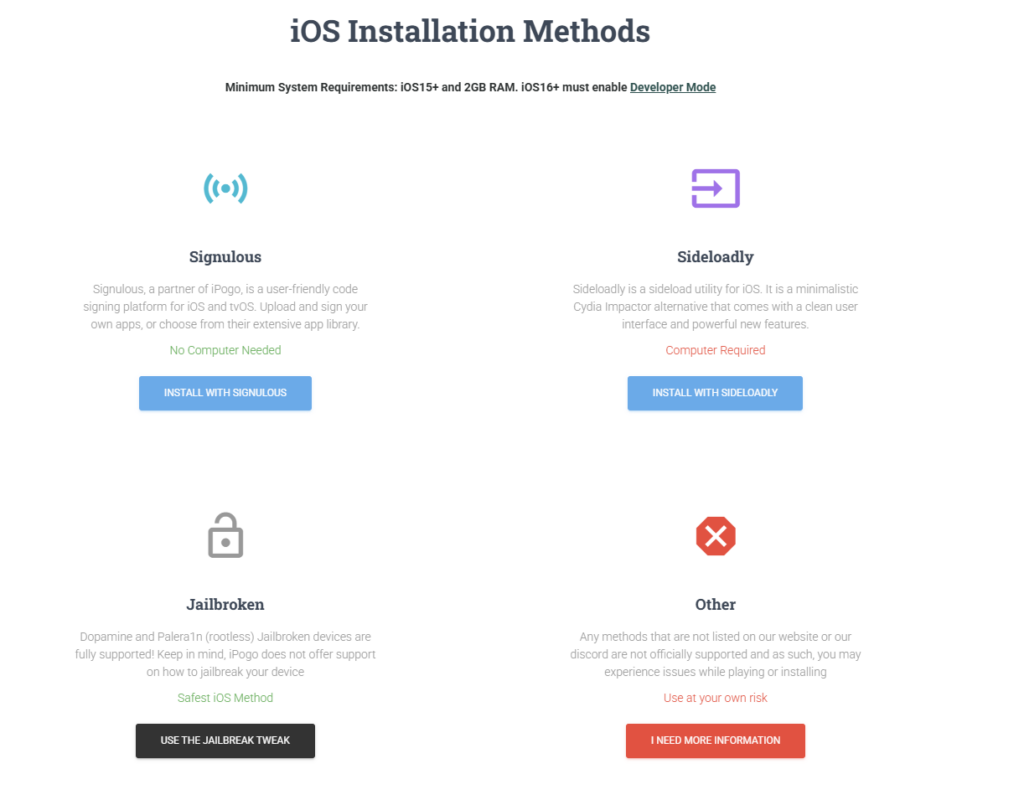
Method 3: Using Paid Application
| iMyfone Group | Tenorshare Group | iTools Group |
|---|---|---|
| iMyfone AnyTo | Tenorshare iAnyGo | iTools Anygo |
| Locachange | UltFone iOS Location Changer | FonesGo |
| ClevGo | PoGoskill | MocPoGo |
| TailorGo |
iMyFone Anyto
AnyTo supports Pokémon GO with two main methods:
- Using the Official App:
- You need a computer with Bluetooth and configure DNS settings on your device.
- Using a Custom Version of Pokémon GO:
- This method allows you to use a customized version of the Pokémon GO app for more flexibility.
Computer Version :You need to install the computer application
Specific Gmae Mode:Supports Modifying Pokémon GO Location
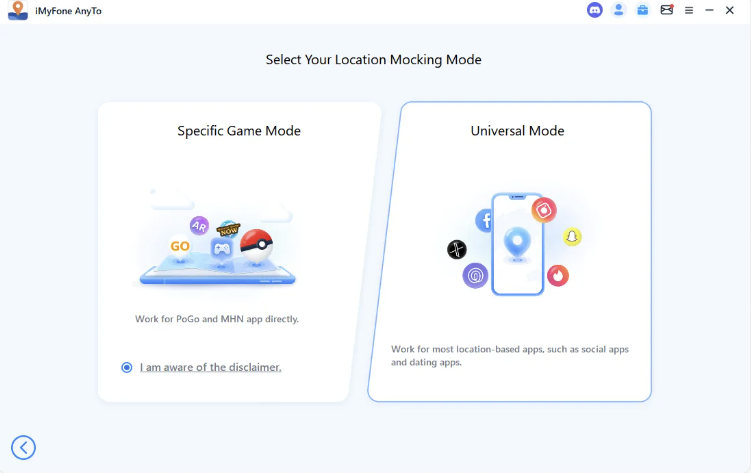
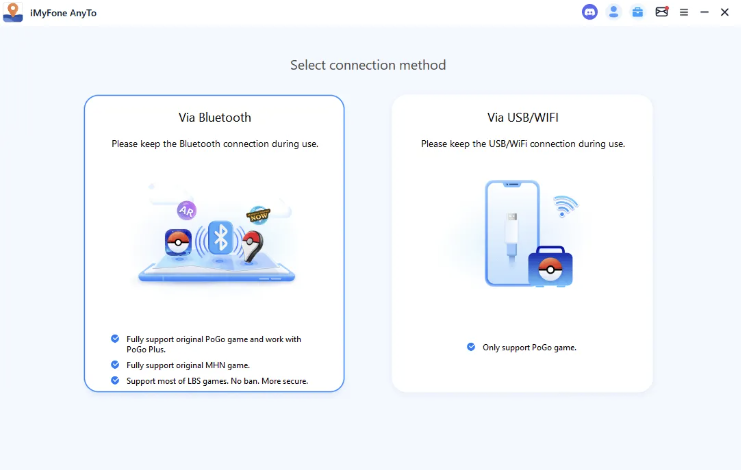
- Bluetooth mode
- You need a computer with Bluetooth.
- Download a DNS App on iPhone and Configure DNS Settings.
- USB/WIFI mode
- You need to install a custom version of Pokémon GO ,does not support the official version.
iOS Version :Supports Modifying Pokémon GO Location
- iOS Version supports being used together with the customized version of Pokémon Go and does not support the official version.
- Install iPhone app via testflight
- Setting up VPN in the app
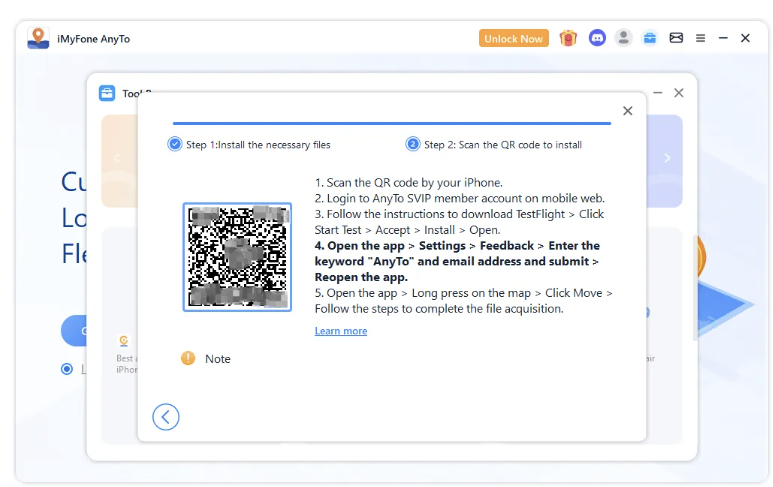
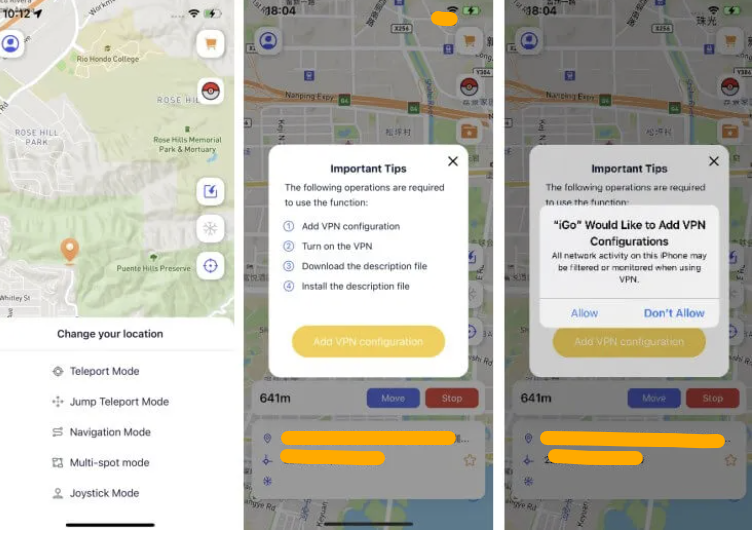
Tenorshare iAnyGo
iAnygo supports Pokémon GO with two main methods:
- Using the Official App:
- You need a computer with Bluetooth and configure DNS settings on your device.
- Using a Custom Version of Pokémon GO:
- This method allows you to use a customized version of the Pokémon GO app for more flexibility.
Computer Version

iOS Version :Supports Modifying Pokémon GO Location
- iOS Version supports being used together with the customized version of Pokémon Go and does not support the official version.
- Install iPhone app via testflight
- Setting up VPN in the app
- Install a custom version of Pokémon Go via PoGo Wizard
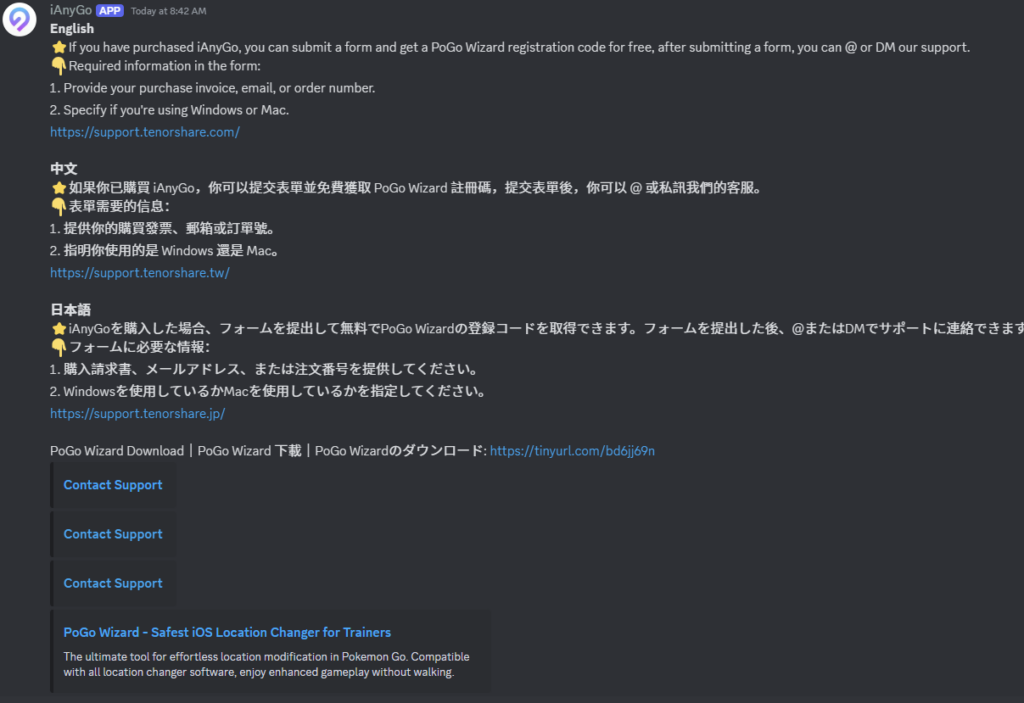
iToolab Anygo
Anygo supports Pokémon GO with two main methods:
- Using the Official App:
- You need a computer with Bluetooth and configure DNS settings on your device.
- Using a Custom Version of Pokémon GO:
- This method allows you to use a customized version of the Pokémon GO app for more flexibility.
Computer Version
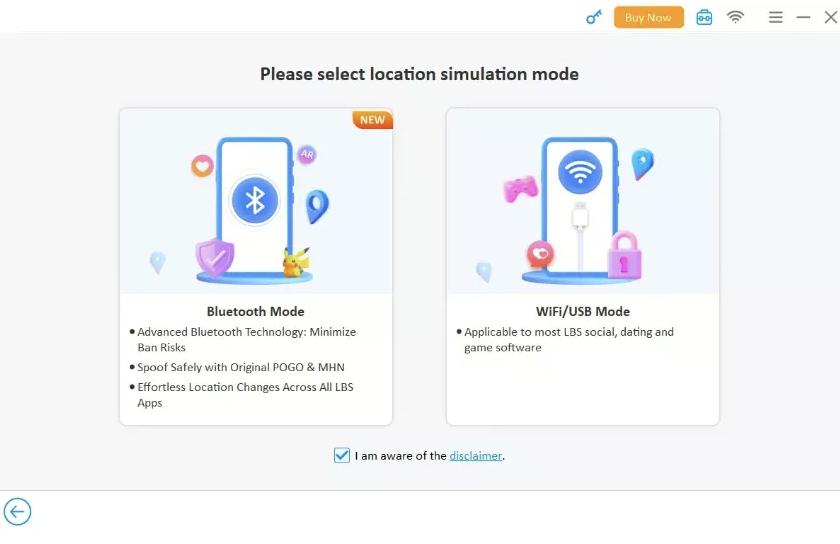
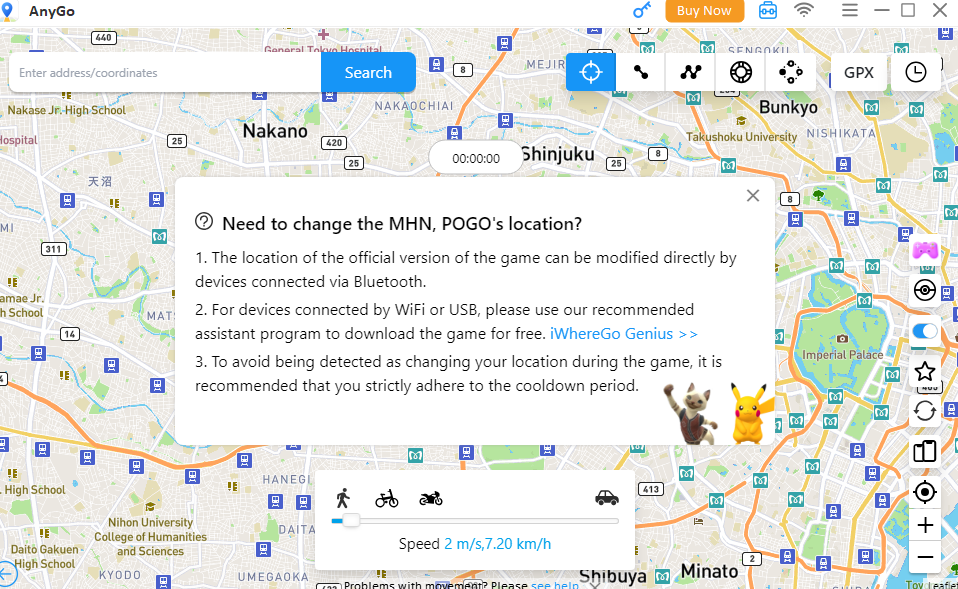
iOS Version :Supports Modifying Pokémon GO Location
- iOS Version supports being used together with the customized version of Pokémon Go and does not support the official version.
- Install iPhone app (ipa install)
- Setting up VPN in the app
- Install a custom version of Pokémon Go via PoGo Wizard( from https://iwherego.com/)
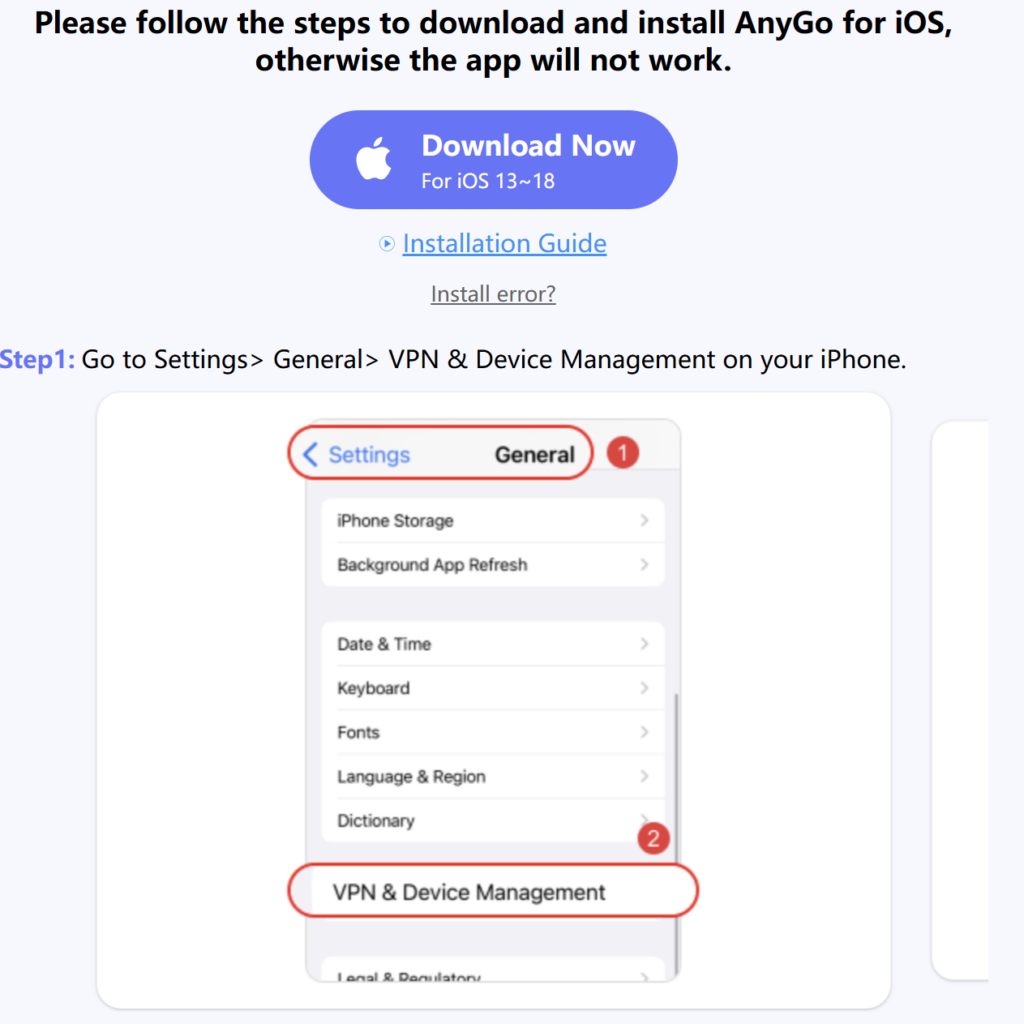
As iOS updates and Pokémon GO’s increasing anti-cheating measures continue to evolve, using fake locations to spoof the game is becoming increasingly difficult. Before purchasing any product, it’s essential to test it out first to ensure it works properly. Additionally, join the Discord community of each product to read user feedback and experiences. It’s also a good idea to opt for products with short subscription cycles, so you can evaluate their effectiveness without a long-term commitment.
Here is the discord community link

